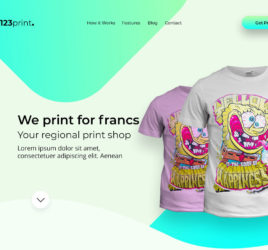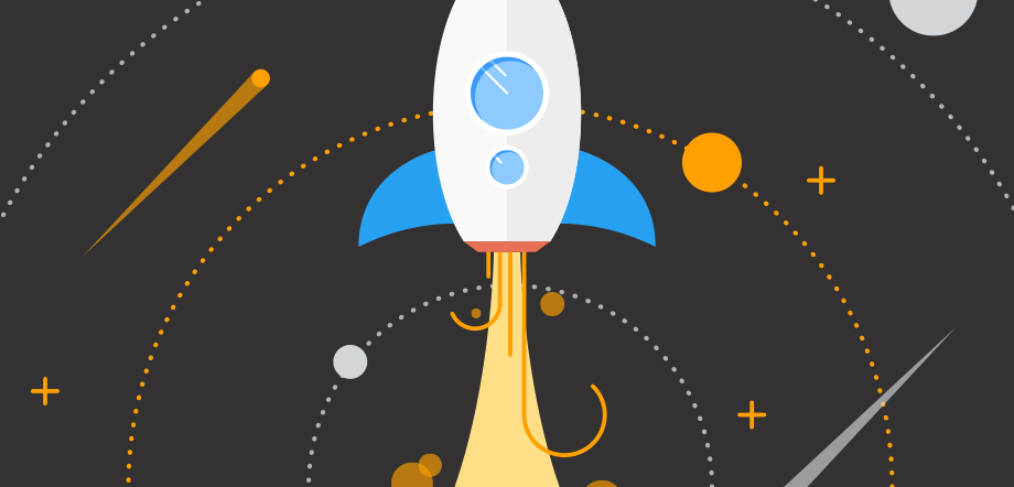
15 Basic Tips To Speed Up Your WordPress Site
Got a slow site? Bounce rates higher than expected? Or are you frustrated at how slow it is to update your content? There’s probably a reason for that.
Why Does Site Speed Matter?
At first it can be difficult to understand why improving the performance of your site (which nobody will really experience visually) can matter that much?
When it comes down to it, people are impatient. If they get bored because your site doesn’t give them at least a glimpse of what they’re after within 2 – 3 seconds they’ll leave and go elsewhere very quickly.
People come to your website for one reason and one reason only, to find what they’re looking for. It doesn’t matter if it’s a video, written content or an image gallery. Your users are searching for content, so make it easier for them to get it.
Host Video Externally
If you have any sort of video content on your site then it’s in your best interest to host it elsewhere. Video takes up a lot of bandwidth, especially when a lot of people are trying to play it at once, so you you don’t want your server acting sluggish because it’s got to play your 6GB video to the masses.
Although some people are against it, YouTube is a great option for free videos. It’s fast at serving your videos and YouTube is the second largest search engine in the world. If your video(s) are on there then your content will appear on Google searches too. It’s another channel to get people to your site.
Not sure on YouTube? There are other options such as Wistia. It’s not free but you can upload a large amount of videos for a great price and can even lock down your videos so they only work on your domain name.
Show Less Posts on Your Home / Blog Page
In the WordPress reading settings, you can set how many posts are shown on your home / blog page (depending where your latest posts are shown, that is). This is really handy as changing it from the default 10 to 5 could save you a lot of load time, especially if there are thumbnails being shown as well.
To show less posts, go to Settings > Reading > Blog Pages Show At Most and simply change the value. Bare in mind this may not work if your current WordPress theme has been coded differently.
Update WordPress
This is a simple one but definitely worth doing at least once a month. Updating your core WordPress install has more benefits than just speed increases, it also improves your sites security which should always be top of your priority list.
To update your version of WordPress to the newest one, just go to Dashboard > Updates.
You might find your hosting provider already does this automatically for you. Services such asMedia Temple and GoDaddy’s dedicated WordPress options offer this service.
Update Your Plugins
A lot like updating your core WordPress install, updating your plugins can also give you a speed boost, so long as that’s the point of the update. When a plugin author updates their plugin, it’ll likely have improvements to the code structure, meaning less work for your server when processing it.
To update your plugins to the newest versions, just go to Dashboard > Updates.
Use Decent Hosting
Like we mentioned in our WordPress security post a while back, choosing a good host can make or break your site. By going with a better provider your site will be more secure and the server specs will be a lot higher. Better servers means a faster site.
Finding a decent web host is nothing but beneficial to you, your business and your users. A great host we recommend is Media Temple.
Optimise (Compress) Images
When you save an image, for example in Photoshop, you can go to File > Export > Save For Web (Legacy). This gives you a few options to minimise the file size from what is currently is.
If you’ve already got a load of images on your site, you can use a plugin like WP Smush It to optimise them without having to save them and re-upload them.
Use a Decent Theme
Using a well-rounded theme is an essential part of having a fast site. If you’ve opted for a free theme or an older one because it was cheaper, then you may be setting yourself up for disaster.
Older themes tend to have outdated code that might not work well with your current set-up, leaving your server struggling to keep up. On top of that, a free theme might not follow best practices and include far too many files than it needs to, meaning the end user has to download more than is necessary, slowing down their experience.
Why not get in touch with us for something much more bespoke and tailored to your business.
Use Fewer Plugins
Plugins are great because they enable you to enhance and improve on the great service WordPress already provides you. However, we’ve seen more than a few sites relying on 10 or more plugins to function, each of these drags the performance of the site down considerably.
If you’ve paid someone to build you a custom theme, try asking if they can add this additional functionality to the theme instead of having to rely on a plugin. The general rule of thumb for using plugins is to make sure they’re safe and have a decent rating. Otherwise you could be in for a lot of trouble down the line.
You can use a plugin like P3 Profiler to find out which of your plugins are slowing the site down and make an informed decision from there.
Use a Caching Plugin
What is a caching plugin? It simply tells the user’s browser, once they’ve already visited you, to use the previously downloaded files, like the CSS and JavaScript, instead of downloading them again.
Just remember that if you’re using a caching plugin you’ll need to clear the cache if you make any updates to your theme or activate / deactivate a plugin. There’s a lot more to it, but that’s the general idea.
We recommend using W3 Total Cache as it has a whole host of features you can take advantage of.
Change the Amount of Revisions You Store
On the WordPress Post editor page, you may have noticed the revisions section over to the right, above the Publish / Update button. The problem is that each revision is a copy of the original post, so a large 2000 word article with 10 revisions is really a 20,000 word article, just separated into multiple parts.
If you add the following line to your sites wp-config.php file, you can change the maximum amount of post revisions WordPress will store:
|
1
|
define( 'WP_POST_REVISIONS', 3 ); |
Use a CDN
If you’re unsure on what a CDN is, here’s a little primer: A CDN, which stands for content delivery network adds your sites content to multiple servers around world. The benefit of this, for example, is if a user is in Ireland then they’ll download your sites content from a server in Ireland (or as close as possible). This means they’ll get your sites content faster than if they were downloading the same content from a server in the US.
A decent CDN, like MaxCDN, can be relatively cheap if your website powers your business. However If you’re just a blogger or have smaller site with a low amount of traffic, a CDN isn’t necessary.
Optimise Your Database
Like changing the amount of revisions you store, optimising the rest of your database is essential to a fast site. WordPress is actually very clean and tidy when it comes to the database structure, however over time it can get a little clogged up with unnecessary information.
Don’t worry about getting your hands dirty by dealing with your MySQL databse, a great plugin likeWP-Optimise will do all the hard work for you.
Optimise High Traffic Pages
This tip crosses over a little into the marketing space, but it’s still a useful tip to improve the speed of your site and the overall experience for your end users.
If you run a speed test on your most trafficked pages using a tool like Google PageSpeed Insights, you’ll be able to optimise those page to load as fast as possible. As these are your most visited pages they’ll more likely explore the rest of your site if it loads faster so they’re not waiting to get the content they want.
Upload Scaled Images
Each and every site has different size images, but a lot of the time people don’t realise that uploading a very large image which goes in a small space doesn’t make the image smaller. In fact the user still has to download the large image, which is simply a waste of time.
Basically, don’t upload a 3000 x 3000px image that’s only going to show up at 100 x 100px.
A great online tool you can use to resize images is Pixlr. Think of it as a free web app that acts like a scaled down version of Photoshop. Article credit to fhoke.
===
If your site is a little slow and you’d like it to be faster, then pick up the phone, drop us an email. We can have a completely free, no obligation chat about making it quicker.